5.1 Add category:
Select your product category or cuisine for which you wish to add menu items for and hit submit.
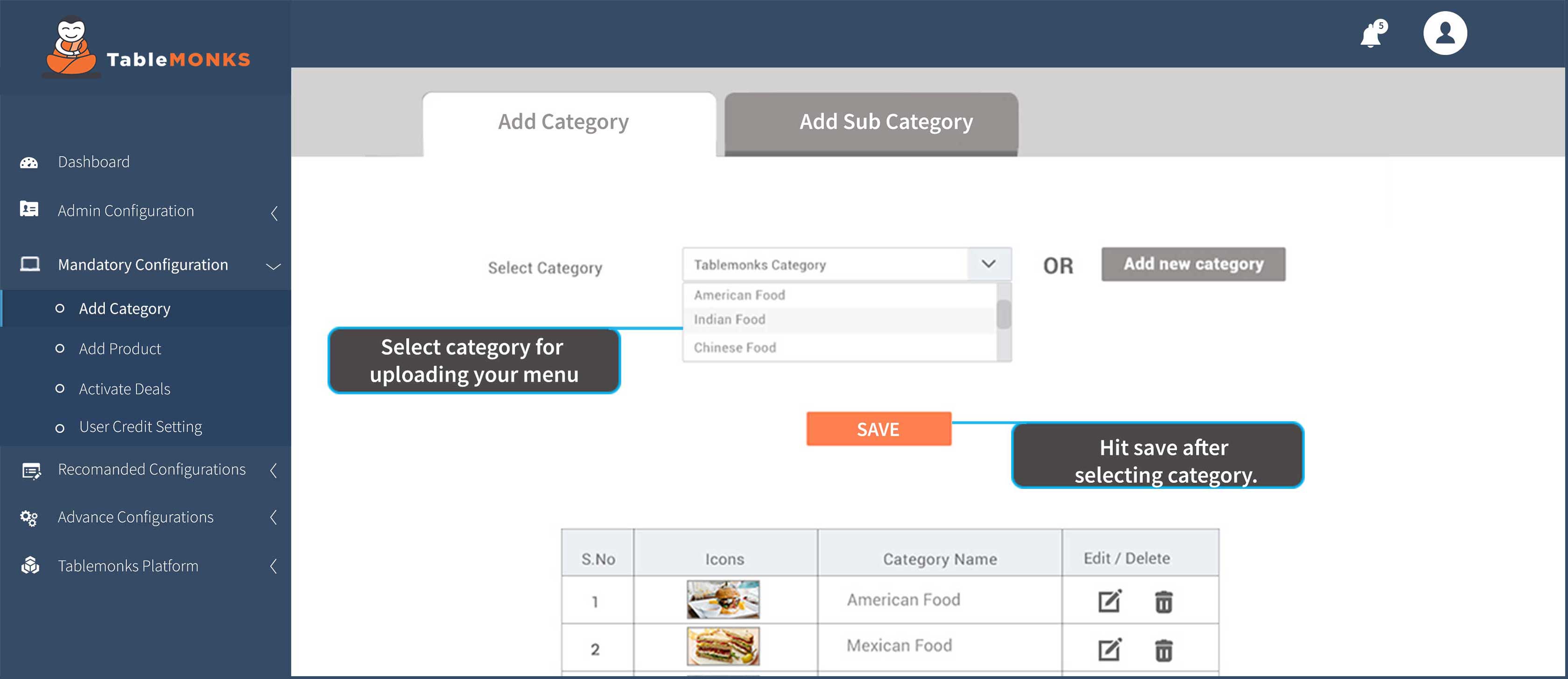
Note - you can also add a new category and further map it to our default categories.
5.1.1 Add customized category-
- Click on add new Category.
- Enter your desired category name
- Select a category image from our Library or upload one of your own.(Dimensions-1440*1440)
- Click Save button.
- The saved categories would be visible below.
- Edit/Delete these categories anytime afterwards according to your requirement.
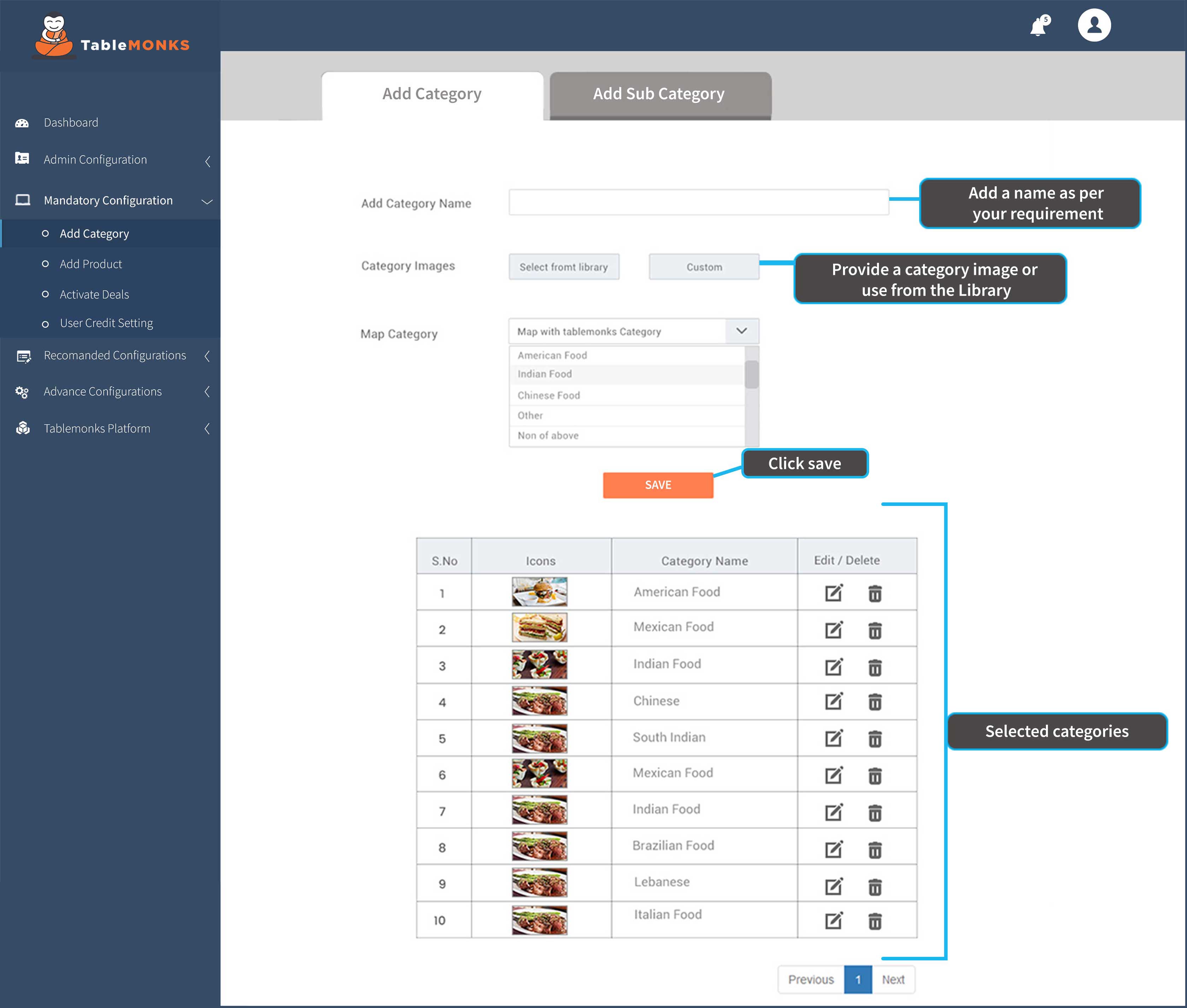
5.2 Add Subcategory-
- Now Click on Sub Category Tab.
- Select your product category first and then the subcategory for which you wish to add menu items for and hit save.
- You can also use a customized sub category by clicking on add new subcategory.**
- Now if you wish to create Sub category of your own, map your subcategory with default subcategories. **